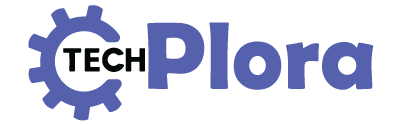In an era dominated by streaming services and digital downloads, many music enthusiasts still possess extensive CD iPhone collections that hold sentimental value and represent years of careful curation. The challenge lies in bridging the gap between these physical media treasures and modern devices like the iPhone, which notably lacks a CD drive. This comprehensive guide explores everything you need to know about bringing your CD collection into the digital age and enjoying it on your iPhone.
Understanding the CD to iPhone Challenge
The CD iPhone, reflecting Apple’s forward-thinking design philosophy that prioritized sleekness and digital functionality over physical media compatibility. This design choice, while enabling the creation of incredibly thin and powerful devices, means that CD owners must find alternative methods to enjoy their music collections on their iPhones.
The process of transferring CD content to an iPhone involves several steps and considerations. First, you need to convert the audio from its physical format into digital files that your iPhone can recognize and play. This process, known as ripping, transforms the audio data stored on CDs into formats like MP3, AAC, or Apple Lossless, each offering different balances between file size and audio quality.
The Ripping Process: Converting Your CDs to Digital Format
To begin transferring your CD collection to your iPhone, you’ll need access to a computer with a CD drive. If your computer lacks one, external USB CD drives are readily available and affordable. Once you have the necessary hardware, the next step involves selecting appropriate software for the ripping process.
iTunes, now replaced by the Music app on macOS, remains one of the most straightforward options for CD ripping. When you insert a CD into your computer while the Music app is open, it typically recognizes the disc and offers to import its contents. The software can often automatically retrieve track information from online databases, saving you the tedious task of manually entering song titles, artist names, and album details.
The import settings you choose significantly impact both the quality of your digital music and the storage space required on your iPhone. Apple Lossless provides CD-quality audio but creates larger files, while AAC or MP3 formats offer excellent quality at smaller file sizes. For most listeners, AAC at 256 kbps provides an optimal balance, delivering audio quality that’s virtually indistinguishable from the original CD while keeping file sizes manageable.
Alternative Software Solutions

While Apple’s native solutions work well, numerous third-party applications offer additional features and flexibility for CD iPhone ripping. Programs like XLD for Mac or Exact Audio Copy for Windows provide advanced options for audiophiles who demand the highest quality rips. These applications often include error correction features that can help recover audio from scratched or damaged CDs, potentially salvaging music that might otherwise be lost.
Some users prefer media management software like MediaMonkey or MusicBee, which combine ripping capabilities with sophisticated library organization tools. These programs can automatically organize your music by artist, album, genre, and other criteria, making it easier to manage large collections before transferring them to your iPhone.
Transferring Music to Your iPhone
Once you’ve successfully ripped your CDs to digital format, several methods exist for transferring the music to your iPhone. The traditional approach involves syncing through iTunes or the Music app on macOS. By connecting your iPhone to your computer via USB cable, you can select which artists, albums, playlists, or songs to sync to your device. This method offers precise control over what music occupies your iPhone’s storage space.
For those who prefer wireless solutions, iCloud Music Library provides a convenient alternative. By uploading your ripped CD collection to iCloud, you can access your entire library from any Apple device without consuming local storage. This service requires an Apple Music or iTunes Match subscription but offers the convenience of streaming your personal collection alongside Apple Music’s vast catalog.
Storage Considerations and Management

Storage capacity remains a crucial consideration when building a digital music library on your iPhone. A typical CD contains about 700 MB of uncompressed audio, which translates to approximately 70 MB when converted to high-quality AAC format. For users with extensive CD collections, even compressed formats can quickly consume available storage space.
To maximize your iPhone’s music capacity, consider creating multiple quality tiers for your collection. Keep your favorite albums in high-quality formats while encoding less frequently played music at lower bitrates. Additionally, iOS offers features like Optimize Storage, which automatically removes downloaded music you haven’t played recently while keeping it available for streaming from iCloud.
Preserving Album Artwork and Metadata
A complete digital music experience extends beyond just audio files. Album artwork, composer credits, release dates, and other metadata enhance your listening experience and help you navigate your collection efficiently. When ripping CDs, ensure your software retrieves or allows you to add this information. High-resolution album artwork not only looks better on your iPhone’s display but also helps you quickly identify albums while browsing your library.
Many CD ripping applications can automatically fetch metadata from online databases like Gracenote or MusicBrainz. However, for rare or obscure CDs, you might need to manually add this information or scan album covers yourself. Taking the time to properly tag your music during the ripping process saves considerable effort later and ensures a polished, professional-looking library on your iPhone.
Legal and Ethical Considerations
When converting CDs to digital format for personal use on your iPhone, you’re generally operating within legal boundaries in most jurisdictions. The concept of format shifting, or converting content you own from one format to another for personal use, is widely accepted. However, sharing these files with others or downloading music you don’t own remains illegal and unethical.
It’s worth noting that some CDs include copy protection mechanisms designed to prevent ripping. While these protections can often be circumvented, doing so may violate laws in some regions. Always ensure you’re complying with local regulations when digitizing your music collection.
Future-Proofing Your Digital Collection
As you invest time in converting your CD collection for iPhone use, consider future-proofing your efforts. Store your ripped files in multiple locations, including cloud backups and external drives. Choose file formats that balance quality with compatibility, ensuring your music remains playable as technology evolves. Apple Lossless or FLAC files serve as excellent archival formats, as they preserve CD quality while allowing conversion to other formats as needed.
Creating a digital version of your CD collection for iPhone use represents more than just a technical exercise. It’s about preserving your musical memories and ensuring they remain accessible in an increasingly digital world. Whether you’re digitizing a handful of favorite albums or undertaking the ambitious project of converting hundreds of CDs, the effort invested pays dividends in convenience and enjoyment. With your music library safely stored on your iPhone, you can carry your entire collection wherever you go, ready to soundtrack any moment of your life.
The transition from physical CDs to iPhone-compatible digital files might seem daunting initially, but with the right tools and approach, it becomes a straightforward process that opens up new ways to enjoy and share your music collection. As streaming services continue to dominate, maintaining personal ownership of your music through digitized CD collections ensures you’ll always have access to the albums that matter most to you, regardless of licensing changes or service availability.